The 'Authcode' is a secret pass phrase that shows verifiable proof of ownership of a domain. This code is separate from the management username/password that is required for end users to manage domains.
Authcode Requirements
As of July 23rd, the authcode format for all CentralNic TLDs will have to meet the requirements below (see our TLD Reference Chart):
- Minimum length: 16 characters
- Maximum length: 48 characters
- Must contain a mix of upper- and lower-case characters
- Must contain at least one number
- Must contain at least one non-alphanumeric character
Note: These new requirements apply only when updating auth codes. Those set prior to July 23, 2018, or Nov 1, 2018, will continue to be valid.
Which TLDs Require An Authcode?
Some TLD's do not require a transfer authcode in order to transfer a domain. Please refer to our TLD Reference Chart if you are not able to see or set an authcode on a TLD to ensure it requires one.
Manually Generated Authcodes
Certain TLD's require that our support team manually set them at the registry, so the option to set an authcode may be missing. Resellers can contact support to obtain authcodes on the following TLD's:
- .AC
- .AT
- .CH
- .CZ
- .HK
- .IO
- .NU
- .NZ
- .PL
- .SE
- .SH
EU and BE Authcodes
For the EU and BE ccTLD's, authcodes are generated inside of the OpenSRS Management Interface. Please follow these instructions to generate authcodes for these TLD's:
- Login to the Classic Reseller Interface
- Click on Request .BE Domain Authcode or Request .EU Domain Authcode
- Enter the domain you wish to send the authcode for, and click Submit
- The authcode will be sent to the registrant contact on the domain
Managing the authcode in the Reseller Control Panel
To email the Authcode to the admin contact
- In the Domains section of the Reseller Control Panel, enter all or part of the domain name for which you want to search, and then click Search.
- Click on the domain that you wish to send the authcode for.
- Click under the authcode displayed under Transfer Auth Code and you will have the option to email the authcode.
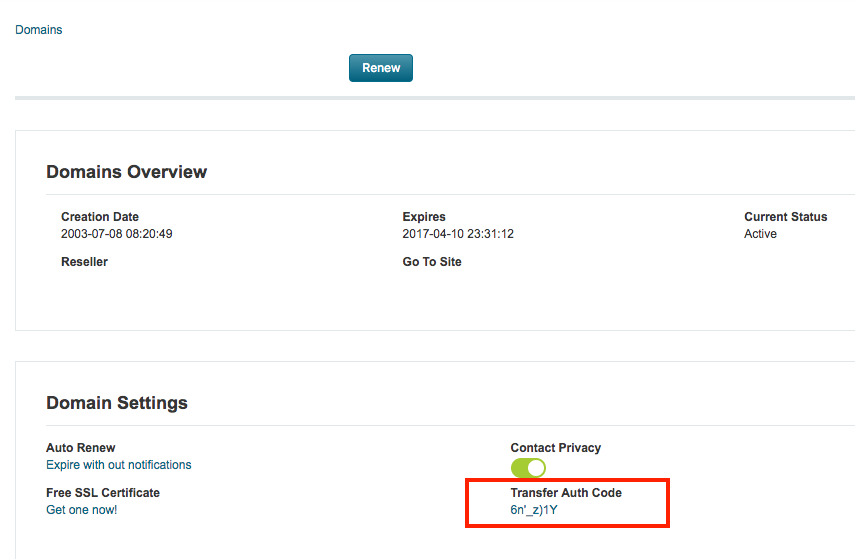
To set the authcode
- In the Domains section of the Reseller Control Panel, enter all or part of the domain name for which you want to search, and then click Search.
- Click on the domain that you wish to set the authcode for.
- Click on the authcode displayed under Transfer Auth Code in order to change it.
Managing the authcode in the MWI
Registrants can view and change their domain authcode using the Manage Web Interface on the Domain Extras page.
- Login to the Manage Web Interface
- Click on Domain Extras
- The current authcode of the domain will be displayed on this page. Users can change the authcode and click Save Configuration in order to change it.

Managing the Authcode via API
Authcodes can be sent via the API using the send_authcode command.
For resellers using the auth_info_check API command, this command will no longer work for CentralNIC TLDs after July 23 due to their GDPR implementation.
Was this article helpful? If not please submit a request here
How helpful was this article?
Thanks for your feedback!


